#windows 10
Text
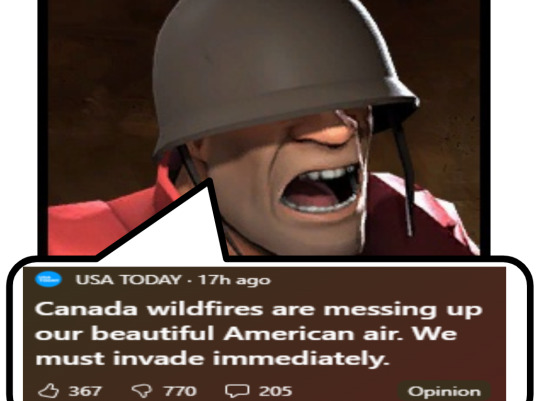
3K notes
·
View notes
Text
Basically:
Windows 10 education and enterprise editions will stop having security updates in June 2024, while other Windows 10 editions will stop having support on October 11, 2025. Without security updates, machines will be more vulnerable to security exploits and bugs won't get fixed.
Windows 10 has been announced to get an Extended Security Updates plan that will require subscription payment (of currently unknown price). Which isn't realistic for many people.
Because of Windows 11 having higher system requirements, a lot of lower-end machines won't be able to officially upgrade to Windows 11, with unofficial workarounds still meaning can't get security updates after.
This basically means that while many recommend to switch machines to a GNU/Linux-based OS - a reasonable option, many perfectly-functioning machines will likely become e-waste as people switch to Windows 11-compatible machines.
424 notes
·
View notes
Text



(*ᴗ͈˳ᴗ͈) ⨳ ˚ 🌐× ⿸



(*ᴗ͈˳ᴗ͈) ⨳ ˚ 💻× ⿸

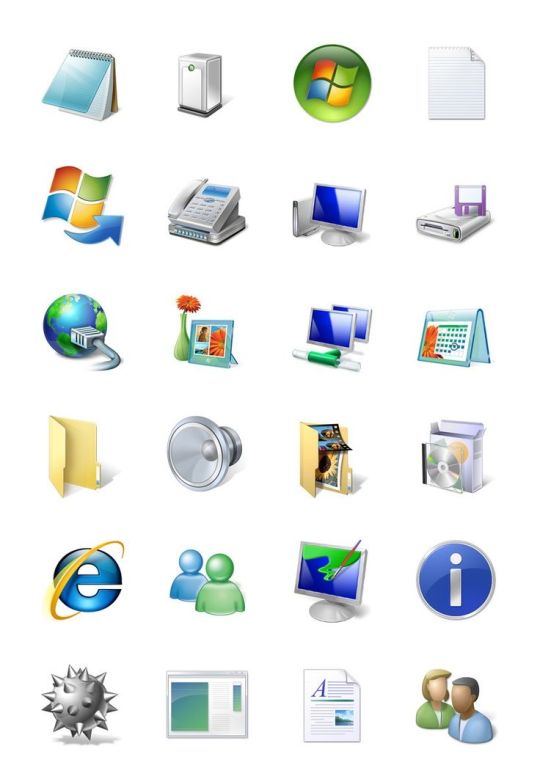

#: eundior#: frutiger aero#: frutiger aero moodboard#: tzuyu moodboard#: y2k moodboard#: cyber moodboard#: twice moodboard#tzuyu#twice tzuyu#tzuyu icons#chou tzuyu#tzuyu lockscreens#twicetagram#tzuyu twice#tzuyu moodboard#tzuyu selca#twice icons#twice#twice moodboard#frutiger aero#frutiger metro#neo y2k#frutiger eco#webcore#windows xp#windows 10#windowsxp#microsoft windows#desktop#computer
277 notes
·
View notes
Text
so I'm convinced - like, I can't prove it, but I'm convinced this is the case - that whenever I go too long without updating my computer, windows forces a crash on me so it can go "whoopsie daisy! :) since you're already fucked, might as well make you sit here for ten minutes while we install all those updates you said you didn't want! :) won't that be nice?"
like. I had an SSD bricked once by a windows update, so now I push them off for a while, because I know that microsoft pushes glitchy updates. I'm onto them, and I don't want to be their guinea pig.
but! it doesn't matter what my settings are, or for how long I tell windows update to shut up! because eventually, I'll get a bluescreen or a crash or something, and be forced to restart, and when I do windows very cheerfully shoves updates at me without my consent
I think this is intentional. and I fucking hate it.
anyway, this is my conspiracy theory, and my theory is that microsoft sucks
#personal#sbs rambles#microsoft#windows 10#I don't actually know if this is true#but I feel in my soul that it is#my computer will be 100% fine and then suddenly nothing will work#and I'll do a restart instead of shutting it down#and it seizes that opportunity and installs shit against my will#>:(
170 notes
·
View notes
Text

100 notes
·
View notes
Text
Uncommon Microsoft Word Shortcuts
(I use word on my PC, so these commands might be slightly different on a mac/IOS/other!)
CTRL + 1
CTRL+E to change alignment from Left to Middle (Then CTRL+E again to move back, or use CTRL+L)
CTRL+A to select all text in a doc (I use this constantly!)
CTRL+I/U/B to italicize, underline, bold.
CTRL+N to create a new, blank doc
CTRL+F to find a word or phrase in your doc
CTRL+W to close the document (and CTRL+O to open an existing one)
CTRL+Y to repeat the last action (this one I find hard to get it to do what I want tbh)
CTRL+T to create a hanging indent (soo helpful for school citations)
CTRL + Shift
CTRL+Shift+>/< to change font size up and down
CTRL+Shift+F to change font and style
CTRL+Shift+E to start and stop tracking changes (great for editing!)
CTRL+Shift+Arrow Keys to select either the next or previous word
CTRL+Shift+N to turn to normal formatting
CTRL+Shift+W to underline words but not the spaces
CTRL + Other
CTRL+Return to create a page break (this is incredibly useful if you ever run into the problem of changing something earlier in the draft that then misaligns all your subsequent chapters. Using page breaks instead of repeatedly hitting enter prevents this)
Alt+CTRL+Space to read your selection or everything past your cursor out loud (check out my post Read It Out Loud!)
CTRL+Backspace to delete the last word
CTRL+Alt+M to insert a comment
Other Commands
F7 Opens spellcheck
Shift+Arrow keys to select the next or previous letter
Let me know if I missed any you find useful or use regularly!
#writing#writers#writing tips#writing advice#writing inspiration#creative writing#writing community#books#film#filmmaking#screenwriting#novel writing#fanfiction#writeblr#word shortcuts#microsoft word#windows 10
1K notes
·
View notes
Text
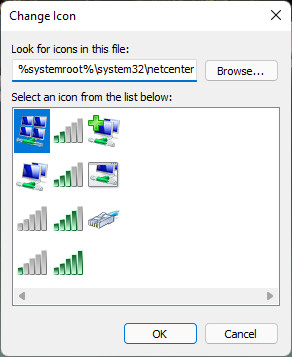

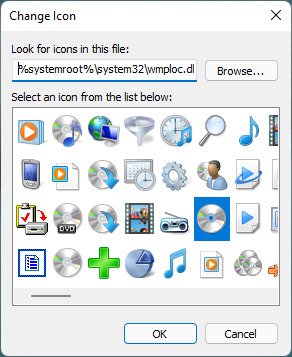

Finding Icons In Windows 10
#art#design#frutiger aero#icons#microsoft#microsoft windows#queuetiger#screenshot#skeuomorphic#skeuomorphism#technology#user interface#vector#windows 10
178 notes
·
View notes
Text
How to Deal with Windows 10/11 Nonsense
This is more for my own reference to keep all of this on one post. But hopefully others will find this useful too! So yeah, as the title says, this is a to organize links and resources related to handling/removing nonsense from Windows 10 and Windows 11. Especially bloatware and stuff like that Copilot AI thing.
First and foremost, there's O&O Software's ShutUp10++ (an antispy tool that help give you more control over Windows settings) and App Buster (helps remove bloatware and manage applications). I've used these myself for Windows 10 and they work great, and the developers have stated that these should work with Windows 11 too!
10AppsManager is another bloatware/app management tool, though at the moment it seems to only work on Windows 10.
Winaero Tweaker, similar to ShupUp10++ in that it gives you more control over Windows to disable some of the more annoying settings, such as disabling web search from the taskbar/start menu and disabling ads/tips/suggestions in different parts of the OS. I think ShupUp10++ covers the same options as this one, but I'm not entirely sure.
OpenShell, helps simplify the Start Menu and make it look more like the classic start menu from older versions of Windows. Should work with both 10 and 11 according to the readme.
Notes on how to remove that one horrible AI spying snapshots feature that's being rolled out on Windows 11 right now.
Article on how to remove Copilot (an AI assistant) from Windows 11.
Win11Debloat, a simple script that can be used to automatically remove pretty much all of the bullshit from both 10 and 11, though a lot of its features are focused on fixing Windows 11 in particular (hence the name). Also has options you can set to pick and choose what changes you want!
Article on how to set up Windows 11 with a local account on a new computer, instead of having to log in with a Microsoft account. To me, this is especially important because I much prefer having a local account than let Microsoft have access to my stuff via a cloud account. Also note this article and this article for more or less the same process.
I will add to this as I find more resources. I'm hoping to avoid Windows 11 for as long as possible, and I've already been used the O&O apps to keep Windows 10 trimmed down and controlled. But if all else fails and I have to use Windows 11 on a new computer, then I plan to be as prepared as possible.
40 notes
·
View notes
Text
Yo, heads up y'all! Important info here to save your compute from Windows™ torture!
Revo Uninstaller (you can get a free version here) is great for uninstalling programmes off your computer. It even has a Windows App tab where you can murder the crappy bloatware including Cortana that Windows™ shoves down our throats with every update.
Get it.
Destroy the bloatware.
Destroy it.
483 notes
·
View notes
Text
Honest thoughts tho, because my brain is going at a million miles a minute.
Linux is great if you're okay with the gruelling process of figuring shit out on your own. The average Linux user will explain to you a fix as if you already have a compsci degree, so if you don't know what you're doing (like me) you're in for a world of pain when trying to look up your problem. I enjoy it, I love problem solving, and it's a good way to improve your knowledge of computers.
Windows is great if you enjoy 99% of programs being readily accessible for it. I use Windows as a workstation and for classwork.
Windows 11 fucking sucks.
39 notes
·
View notes
Text
I have been getting used to Linux lately, it's really nice!
The only downside: My dull contempt for Windows has been replaced by seething malice.
#the great plagues#technology#linux#windows 10#Ubuntu#why is it so slow!?!#why is it so big!?!#it doesn't do anything unique or functional#it's just a big black-box hiding everything behind a bloated exterior!#ugh
124 notes
·
View notes
Text




I pixelled some cursors. You can also download them for Windows over at my cursor.cc profile.
Cursors intended for personal use only. No copyright infringement intended.
#hello kitty#doctor who#tardis#pusheen#snoopy#pixels#pixel graphics#pixelart#cursors#desktop#study aesthetic#study motivation#fall season#winter#halloween#cursor#windows 10#windows 11#apple#mac pro
57 notes
·
View notes
Text
for Windows 10 users, the Microsoft Ai, Copilot was installed recently on my computer without my knowledge.
it looks like uninstalling the Ai Copilot from apps and features didnt work at all (it was still there, just not visible). To actually remove Copilot from your pc you have to open Windows Powershell as administrator and write this command:
Get-AppxPackage *CoPilot* -AllUsers | Remove-AppPackage -AllUsers
22 notes
·
View notes
Text
Remember what they took from you.
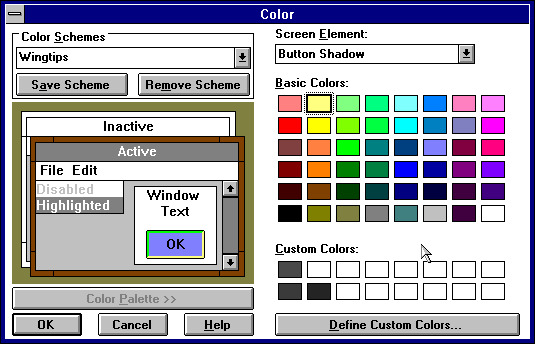


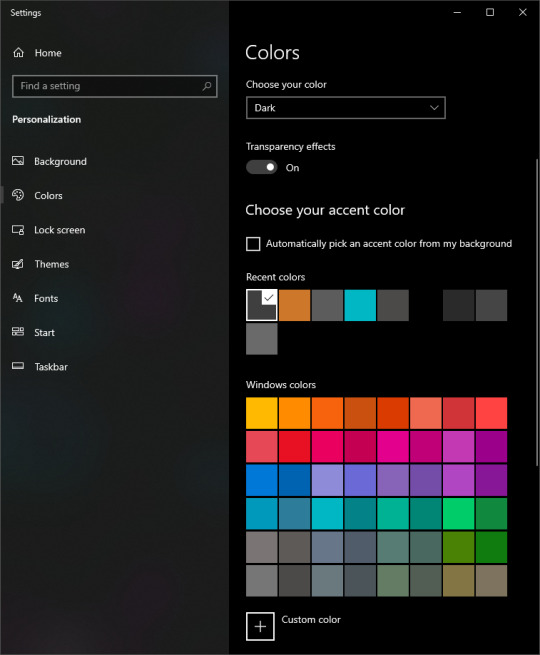
You can have your windows in white or black, with a single accent color.
That's somehow worse than the Mac had when Windows 3.x and 95 let you change almost every individual part!
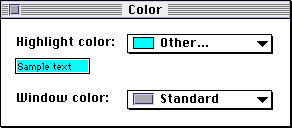
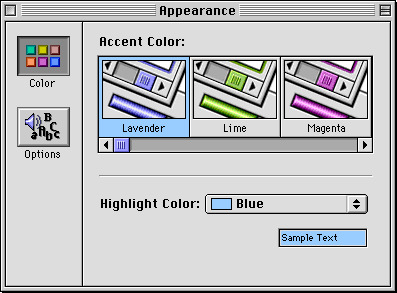
Seriously Windows! You go from "everything down to the edges of the buttons (but not the little graphical ones because the video driver handles those) to "still almost everything but the button color now affects a bunch of things" (and the edges are now determined from the face) to "if you want the fancy shit you get what you're offered but otherwise the old system is still there" to... black or white windows and a single custom accent.
What the fuck.
85 notes
·
View notes
Text
huh, the default windows 10 wallpaper is a photograph
They scanned a laser projector over an acrylic pane with cardboard masks dividing it into four parts.
youtube
34 notes
·
View notes
Text
Step 0. Get fed up with Windows 10/11 and all the forced-fed stuff, like ads and LLM, in the Start menu.
Step 1. Install Ubuntu Linux
Step 2. Learn Docker & cool stuff and wonder why I used an abomination called WSL. This is the real deal.
Step 3. Get into VIM. Watch some cool videos, and ditch the last spyware called VSCode.
Step 4: Learn about NixOS and switch to use because all cool kids like it. This is the end of the distro hopping.
Step 5: Minding my business and YouTube recommends FreeBSD. Oh noo. Here we go again…😅
#nixos#freebsd#linux#shitpost#gnu#sysadmin#devops#programming#programmers humor#windows 10#windows 11
77 notes
·
View notes